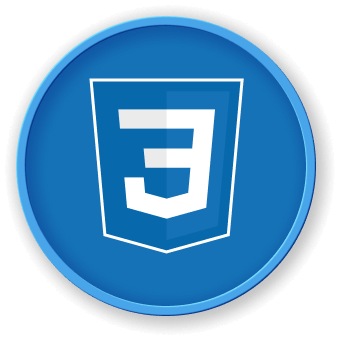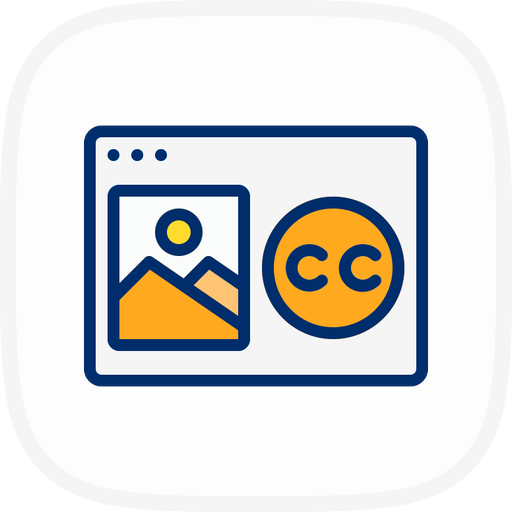CSS3 애니메이션 키프레임 구문 이해
이 단계에서는 동적 웹 애니메이션을 생성하기 위한 구성 요소인 CSS3 애니메이션 키프레임의 기본 구문을 배우게 됩니다. CSS 애니메이션을 사용하면 JavaScript 를 사용하지 않고도 요소를 한 스타일에서 다른 스타일로 부드럽게 변환할 수 있습니다.
CSS 키프레임의 기본 구문을 이해하는 것부터 시작해 보겠습니다. WebIDE 를 열고 ~/project 디렉토리에 styles.css라는 새 파일을 만듭니다.
CSS 키프레임 애니메이션은 @keyframes 규칙을 사용하여 정의되며, 이는 애니메이션 시퀀스의 서로 다른 단계에서 애니메이션의 동작을 지정합니다. 다음은 구문을 보여주는 간단한 예입니다.
@keyframes moveRight {
/* Starting state (0% or "from") */
from {
transform: translateX(0);
}
/* Ending state (100% or "to") */
to {
transform: translateX(300px);
}
}
이 예에서 moveRight는 애니메이션 이름이며, 요소가 원래 위치에서 오른쪽으로 300 픽셀 이동하는 방식을 정의합니다.
더 복잡한 애니메이션을 위해 백분율 기반 키프레임을 사용할 수도 있습니다.
@keyframes colorChange {
0% {
background-color: red;
}
50% {
background-color: green;
}
100% {
background-color: blue;
}
}
이 애니메이션은 백분율 값을 사용하여 애니메이션의 여러 단계를 지정하는 방법을 보여주며, 더 복잡하고 동적인 효과를 허용합니다.
키프레임 구문에 대해 기억해야 할 주요 사항:
- 고유한 애니메이션 이름 다음에
@keyframes를 사용합니다.
from/to 또는 백분율 값을 사용하여 상태를 정의합니다.- 각 단계에서 애니메이션할 CSS 속성을 지정합니다.
간단한 애니메이션의 예시 출력:
[A div element smoothly moving from left to right]
[A div element changing colors from red to green to blue]